Do you want to change your cPanel password? This tutorial will guide you step by step how to change your cPanel password directly from your dashboard. This tutorial is provided by TutorialsPoint. They provide hundreds of tutorials for many different topics so please be sure to check them out!
When you are successfully logged into a cPanel Dashboard, first and foremost, change the password of your cPanel account. This is very important, so that the security of cPanel remains intact. Nobody would want their website to be hacked.
To change your cPanel Password, follow these step:
Step 1 − In cPanel Home, click username written over the right corner of the dashboard.
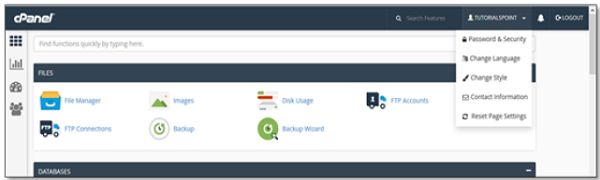
Step 2 − Click Password & Security option. You will find Change Password Interface.
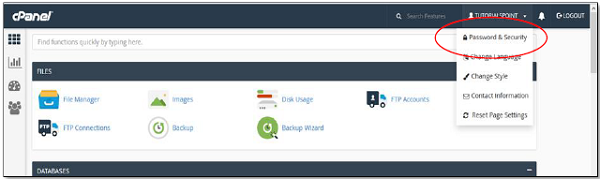
Step 3 − Write your old password and in the following fields, write your new password twice.
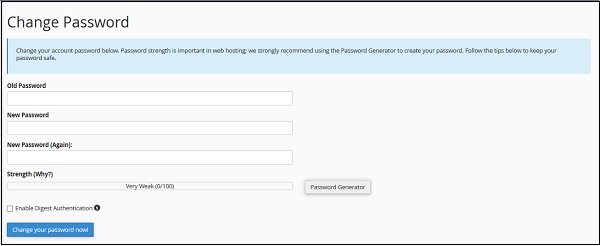
Step 4 − Enable digest authentication option if you need to access your webdisk via an unencrypted connection in windows machine. This type of connection is unsecured and not recommended.
Step 5 − Click Change your password now! Button to change your current password. If successful, then cPanel will automatically log you out and you will have to login again with your new password.
We hope this tutorial has helped you and checkout TutorialsPoint for more fantastic tutorials on many topics. If you need help with anything please don’t hesitate to contact us!
XoniHost Team

 中文
中文